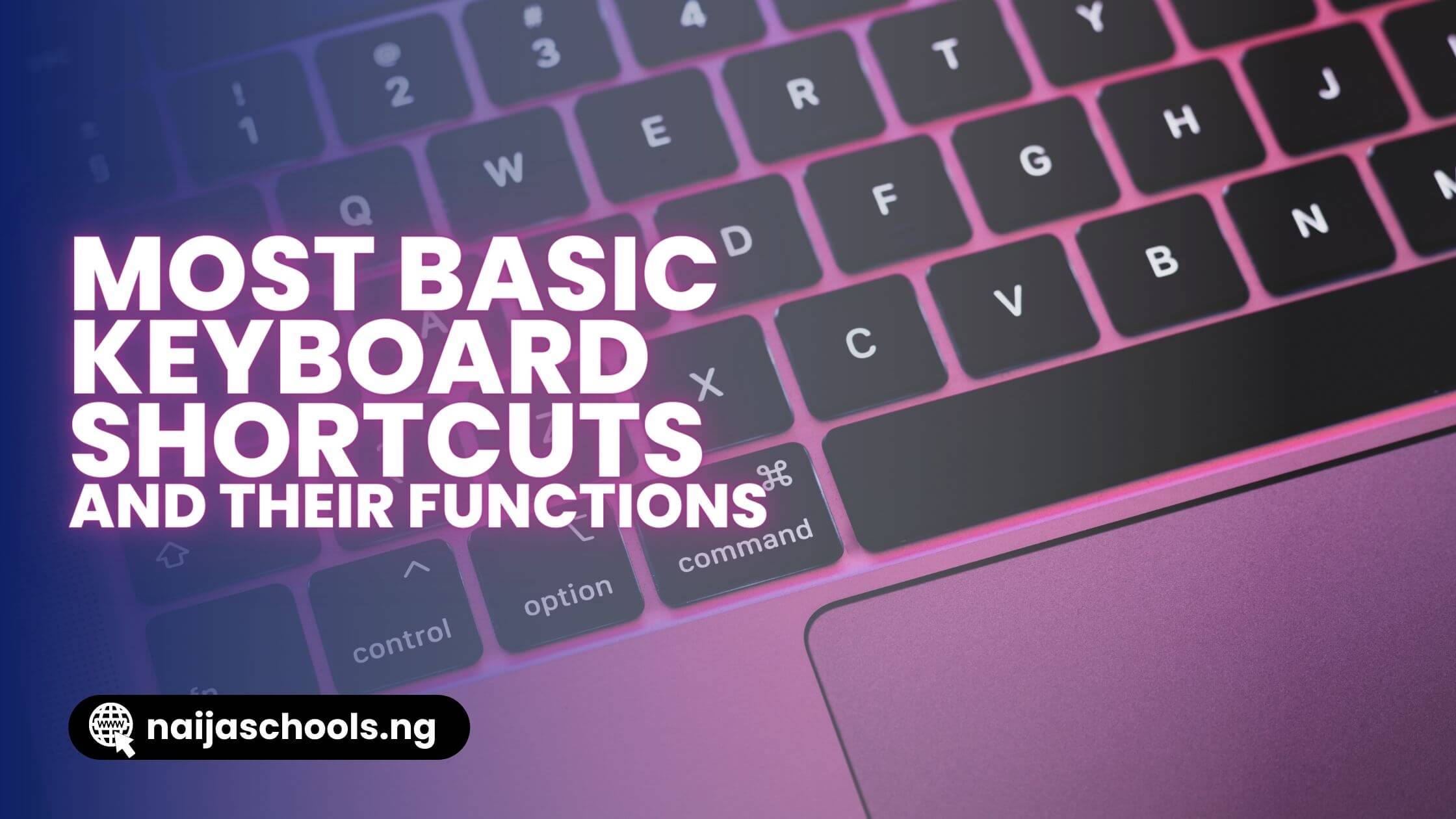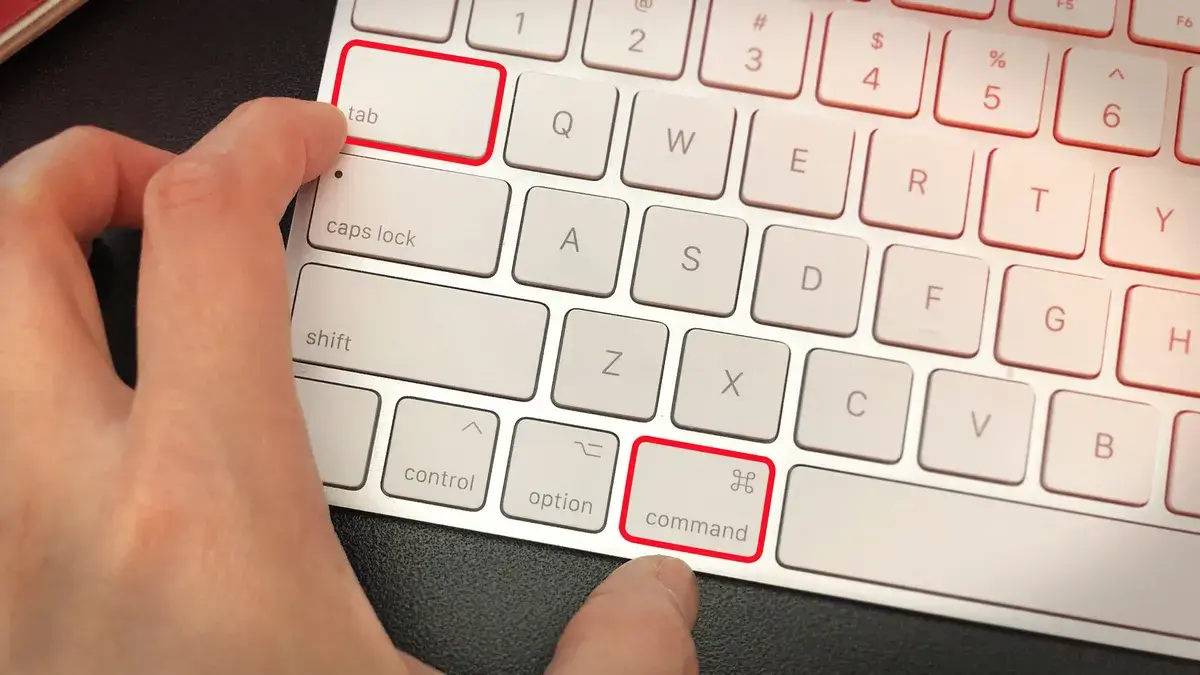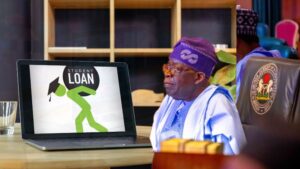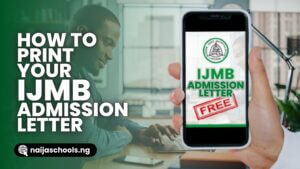Keyboard shortcuts are an indispensable tool to get things done quickly and efficiently, especially in business life or in the education process. These shortcuts allow you to perform different actions using a series of key combinations, up to about 70 in number. Any computer user can use their time more efficiently and get their work done faster by learning these shortcuts.
Keyboard shortcuts are universal, so you can use many of the same shortcuts in different applications. For example, shortcuts used in a word processing program can also be used in a spreadsheet program. This allows users to easily switch between different applications.
In this article, we will explain the most commonly used keyboard shortcuts and tasks that will make computer use easier.
CTRL Key Shortcuts
Ctrl hotkeys are handy for computer users to speed up their work. They are especially used to quickly perform operations that are often used in text processing and e-mail applications. These hotkeys work by pressing a specific key or combination of keys on the keyboard to perform a specific action.
For example, to bold a word in a text document would normally require selecting the word and selecting “Bold” from the menu. The same operation can be done much faster by using the Ctrl+B shortcut. These hotkeys are very useful to save time and speed up operations.
However, in some programs, the hotkeys may differ by language. Therefore, it is important for users working in different languages to pay attention to these differences and use hotkeys correctly. Here are the shortcuts used with Ctrl:
- Ctrl+X: Cuts the selected text.
- Ctrl+C: Copies the selected text.
- Ctrl+V: Pastes the selected text to the desired location.
- Ctrl+A: Selects all text on the page or active window.
- Ctrl+B: Makes the selected text bold.
- Ctrl+I: Italicizes the selected text.
- Ctrl+U: Underline the selected text.
- Ctrl+Z: Undoes the change made.
- Ctrl+D: 1. Justifies the paragraph or sentence where the cursor is located. 2. When you press it while on a web page, it adds the page to favorites.
- Ctrl+J: Opens the download manager.
- Ctrl+L : 1. Left-aligns the paragraph or sentence where the cursor is located. 2. Makes the URL of the website selected.
- Ctrl+Y: Repeats an action.
- Ctrl+P: Opens the print window.
- Ctrl+O: Opens saved documents.
- Ctrl+S: Saves the document.
- Ctrl+N: Opens a new blank document.
- Ctrl+K: Bold the selected text or word.
- Ctrl+W: Closes the active window.
- Ctrl+ESC: Opens the start menu.
- Ctrl+Up Arrow: Moves the cursor to the end of the previous paragraph.
- Ctrl+Down Arrow Key: Moves the cursor to the beginning of the next paragraph.
- Ctrl+Right Arrow Key: Moves the cursor to the beginning of the next word.
- Ctrl+Left Arrow Key: Moves the cursor to the end of the previous word.
- Ctrl+Shift+V: Pastes without formatting.
- Ctrl + Shift + N: Creates a new folder in File Explorer.
- Ctrl + Shift + E: Displays all folders above the selected folder in File Explorer.
- Ctrl + Shift: Changes the keyboard layout when multiple keyboard layouts are available.
- Ctrl + Shift + Esc: Opens the Task Manager.
ALT Key Shortcuts
The Alt key provides quick access to multiple commands in the Windows operating system. But the Alt key is not used as often as the Ctrl key in keyboard shortcuts. If you’re unsure about using Alt or Ctrl in a shortcut, we recommend starting with Ctrl.
To execute commands with the Alt key, press this key with another key or in combination with several keys at the same time. Below we have listed some Alt hotkey combinations that are commonly used on a computer. Here are the shortcuts used with the Alt key:
- Alt+Enter: Opens the properties window of the selected folder or document.
- Alt+Home: Goes to the homepage.
- Alt+F: Displays the File menu.
- Alt+Space: Opens the system menu of an active window.
- Alt+Tab: Selects between open windows.
- Alt+F4: Closes the currently open item or program.
- Alt+Esc: Cycles through items in the order they were opened.
Shift Key Shortcuts
Like the Ctrl and Alt keys, the Shift key has a few special functions on Windows desktop computers that can make working with different keys much easier when combined. Here are the shortcuts used with the Shift key:
- Shift+Delete: Intelligently deletes the selected file or document without sending it to the recycle bin.
- Shift+Tab: It does the opposite of what the Tab key gives when used alone.
- Shift+F10: Opens the right-click menu of the selected document and file.
- Shift+F12: Saves the document.
- Shift+Any arrow key: Selects multiple items or text in the open window or file.
Windows Key Shortcuts
The Windows key is a commonly used key on computers. Windows key shortcuts help you do many things quickly in the Windows operating system. Here are the shortcuts used with the Windows key:
- Windows key: Opens the start menu.
- Windows key+L: Locks the computer, locking the user account.
- Windows key+D: Shows the desktop.
- Windows key+E: Opens file explorer.
- Windows key+R: Opens the Run dialog.
- Windows key + I: Opens the Settings app.
- Windows key+S: Opens the search box.
- Windows key+Up arrow: Maximizes the window.
- Windows key+Down arrow: Minimizes the window.
- Windows key+Right arrow: Snaps the window to the right of the screen.
- Windows key+Left arrow: Snaps the window to the left of the screen.
Other Keyboard Hotkeys and Functions
We have listed other hotkeys and their functions under the following headings:
The Most Basic Hotkeys
The most commonly used computer shortcuts are:
- Ctrl+C: Used to copy text.
- Ctrl+V: Used to paste the copied text.
- Ctrl+X: Used to cut text.
- Ctrl+Z: Used to undo the last action.
- Ctrl+Y: Used to repeat the last undone action.
- Ctrl+S: Used to save the file.
- Alt+Tab: Used to switch between all open applications.
- Ctrl+Alt+Delete: Used to open task manager.
- Ctrl+F: Used to search for a specific word on a page.
- Ctrl+P: Used to print the document.
File Explorer Shortcuts
Computer users also frequently use file explorer shortcuts in their daily work. File explorer is an interface that allows the user to access files and folders on his computer. File explorer shortcuts are very useful for quickly accessing, opening, closing or modifying files.
For example, when working with a Microsoft Word document, the shortcut “Ctrl + S” can be used to save the document. The shortcut “Ctrl + N” can be used to create a new document. The shortcut “Ctrl + F” can be used to search for a word or phrase. The shortcut “Ctrl + P” can be used to access the printing options.
- Ctrl+Alt+Delete: Force an unresponsive or frozen program to exit. This keyboard shortcut opens the Task Manager. You can then select and close the unresponsive app.
- Delete: Sends the selected file to the Recycle bin.
- Enter: Opens the selected file.
- Ctrl+N: Creates a new file.
- Ctrl+O: Opens the existing file.
- Ctrl+S: Saves the current file.
- Ctrl+Z: Undoes the action. If you want to redo the operation, press Ctrl + Y.
Internet Shortcuts
Keyboard shortcuts can also be used to navigate your web browser. Many of the above text shortcuts are also useful online, as are the shortcuts for selecting, copying, and pasting text into a web browser’s address bar. Note that some of these shortcuts may work slightly differently depending on the web browser you are using.
- Ctrl+N: Opens a new web browser window.
- Ctrl+T: Opens a new web browser page.
- Ctrl+D: Bookmarks the current page.
- Ctrl+B: Displays bookmarks.
- Ctrl+J: Displays downloaded files.
F Key Shortcuts
F keyboard shortcuts are frequently used and time-saving tools, especially in programs like Microsoft Excel. These shortcuts are designed to increase the productivity of the users and are very useful for speeding up the workflow.
Here are some basics you need to know about the f keyboard shortcuts:
- F1: Opens the help menu in many applications, such as Microsoft Office.
- F2: Edit cell contents.
- F3: Opens the Names window. It is used to open defined names in Excel.
- F4: Repeats the last action. For example, if you added a formula to one cell, you can press F4 to copy the same formula to another cell.
- F5: Allows you to quickly navigate to a specific cell or range of cells in Excel.
- F6: Focuses on the next frame.
- F7: Starts grammar check. It is available in programs such as Microsoft Word.
- F8: Opens cell selection mode in Excel.
- F9: Calculates the selected formula in Excel.
- F10: Displays menu bar options.
- F11: Adds a new graphic.
- F12: Opens the Save As window.
Magnifier Shortcuts
Magnifier is a tool to magnify certain parts of the screen. Here are some magnifying glass shortcuts:
- Windows key + “+” (Plus) Key: Opens the magnifier and starts magnifying it.
- Windows key + “-” (Minus) Key): Opens the magnifying glass and starts shrinking it.
- Windows key + Esc: Closes the magnifier.
Remote Desktop Shortcuts
Remote desktop allows you to connect to another computer and use that computer’s desktop. Here are some remote desktop shortcuts:
- Windows key + Ctrl + F: Brings the remote desktop window to full-screen mode.
- Windows key + Ctrl + Alt + Del: Opens task manager on remote desktop.
- Windows key + Ctrl + Alt + Space: Opens the Windows desktop editor on the remote desktop.
Keyboard Shortcuts for Taking Screenshots
There are many useful keyboard shortcuts for taking screenshots. These shortcuts can be of great help when you want to capture anything on your screen. Here are the most commonly used screenshot shortcuts:
- To Take a Full Screen Capture: Windows + Print Screen
- To Get Only Current Window Display: Alt + Print Screen
- To Capture Only Selected Region: Windows + Shift + S
- To Select a Specific Region of the Screen: Windows + Shift + S
MacOS Operating System Shortcuts
The macOS operating system allows users to quickly perform their operations with keyboard shortcuts. Some common MacOS shortcuts are:
- Command + C: Copy
- Command + X: Cut
- Command + V: Paste
- Command + Z: Undo
- Command + F: Search
- Command + S: Save
- Command + N: Open new document
- Command + O: Open current document
- Command + Q: Close application
- Command + W: Close current window
- Command + H: Hide window
- Command + Space: Open Spotlight search window
- Command + Tab: Switch between apps running in the background
MacOS operating system users can quickly perform their operations using these keyboard shortcuts.
Conclusion
With the increase in computer use, keyboard shortcuts have become a very useful tool for computer users. They allow us to perform the actions or tasks we want faster, saving time and providing a more productive working experience.
However, learning keyboard shortcuts can be time-consuming, and difficult to remember. Fortunately, many resources can help you learn these shortcuts such as user guides for the operating system on your computer or you can simply browse the internet.
Meanwhile, once you master these most commonly used keyboard shortcuts, you can start using them to speed things up.
READ ALSO: 10 Inventions of Thomas Edison That Changed The World Forever
Share This Post: If you believe that this post can benefit someone else, kindly share it using the buttons below.